How to Disable 5GHz on Amazon Eero Mesh System to Force Devices to 2.4GHz
Solving problems when adding smart home devices to your Eero network
Estimated reading time: 5 minutes
Adding Wi-Fi enabled devices to your smart home ecosystem, whether through native apps or using the new Matter standard, should be a piece of cake, but there are times when you do everything the step-by-step guides suggest, but you just can’t pair your smart light, plug, sensor or other device.
It’s a problem that’s increasingly occurring with more complex Wi-Fi mesh systems like Amazon’s Eero.
This is because many smart home devices only work with 2.4GHz Wi-Fi instead of the 5GHz (or even 6GHz) networks offered by systems like Eero.
And there’s a chance that the smartphone you’re using to pair the device with the app, whether it’s an iPhone or an Android phone, is using the 5GHz band and creating a conflict.
Verdict: Eero Max 7 Review
The good news is that, with an Eero router and mesh system powering your smart home, you can turn off 5GHz Wi-Fi to force pairing of your 2.4GHz-only devices.
The steps below explain how to do it and the good news is that the change is only temporary (10 minutes); which is enough time to pair a smart home device.
Once paired, it doesn’t matter if the 5GHz band returns as it can only connect via 2.4GHz.
Read on to find out how to turn off 5GHz Wi-Fi on an Eero router…
what you will need
- The smart home device you want to pair
- An Eero system
- Your smartphone with the Eero app
The short version
- Open the Eero app
- Tap the Settings icon in the bottom left corner of the screen.
- Touch Troubleshooting
- Touch My device is only 2.4 GHz
- Touch the 5GHz Temporary Pause Button
- This will disable 5GHz for 10 minutes.
This will disable the 5 GHz band on your Eero mesh system. All devices currently connected to the 5 GHz band will automatically switch to the 2.4 GHz band.
Disabling the 5GHz band may affect the performance of some devices, especially those that require high bandwidth, but since the change only lasts 10 minutes, there is nothing to worry about.
You can always re-enable the 5 GHz band by following the steps above.
You can only temporarily disable 5 GHz on Eero mesh systems. There is no way to permanently disable 5GHz on Eero mesh systems.
See also: Use Echo Dot as an Eero Wi-Fi extender
Why do smart home devices prefer 2.4 GHz?
There are a few reasons why smart home devices tend to use 2.4 GHz Wi-Fi instead of 5 GHz.
Range: 2.4 GHz has a longer range than 5 GHz, which is important for devices located far from the router or access point.
Penetration: 2.4 GHz can pass through walls and other obstacles in your home better than 5 GHz, which is important for devices located in areas with a lot of interference, such as smart doorbells or security cameras.
Cost: 2.4 GHz chipsets are typically less expensive than 5 GHz chipsets, which can make them a more affordable option for smart home devices.
Frequently asked questions
No, Eero combines both frequencies under a single SSID and manages the connections automatically. However, temporarily disabling 5GHz forces devices to connect to 2.4GHz.
No need, it will restart automatically after 10 minutes.