How to set up or prevent Echo Show from showing your Amazon orders
Estimated reading time: 7 minutes
Get your Amazon delivery updates to appear on your Echo Show
Amazon’s Alexa has many features and functions. From the basics like telling you the weather to helping you control the smart devices in your home. However, as you would expect, the Amazon assistant is also capable of telling you where your Amazon orders are and what’s in your basket.
For those with an Echo Show, Alexa can display your Amazon orders on the Show’s screen, whether you have the larger Echo Show 15 or 21 or the smaller Echo Show models.
That might be something you want, but it might also be something you want to turn off. We explain step by step how to configure Alexa to show Amazon orders, as well as how to ensure that product titles are displayed or not, depending on your preferences, but you can follow the same. steps to disable this feature.
what you will need
- Your smartphone or tablet
- Amazon Echo Show device
- The Alexa app
The short version
- Open your Echo Show’s menu by swiping down from the top.
- Touch Settings.
- Scroll down to select Home and Clock.
- Touch Home Content.
- Activate/deactivate Your deliveries.
- Activate/deactivate Rotate continuously.
If you’re like us, you might feel like you’re keeping Amazon in business. Whether you’ve placed an order for a last-minute gift, something you needed or wanted for yourself, or you’ve realized you’re running out of pet food and Amazon is more convenient than driving to the pet store, Orders soon pile up. .
Setting Alexa to show your upcoming Amazon orders is helpful for easily tracking them and is easier to use than the Amazon app to check the status of an order. It helps you know when something might arrive so you can stick around for it, or make sure you check where you usually get your Amazon deliveries if you’re not at home. You may also prefer this information not to be displayed, and if that’s the case, we’ve got you covered too.
It’s worth noting that you can also change the preferences within the Alexa app to whether or not to display the titles of products you’ve ordered, and you can also change this preference specifically for items marked as gifts, which is helpful. Depending on what you choose, you can ensure that everyone in your house sees the nice gifts you’ve bought them or just what’s coming, allowing you to more easily distinguish between the orders you’ve placed. We’ll review both below.
Time needed: 5 minutes
- Access the menu of your Echo Show
Swipe down from the top of your Echo Show to access its menu. you will want to touch Settings once you have opened the menu.
- Open Home & Clock Settings
From the Settings of your Echo Show, you will need to scroll down to Home and Clock within the menu. It’s there, we promise. You just have to scroll through a couple of Show screens to get to it.
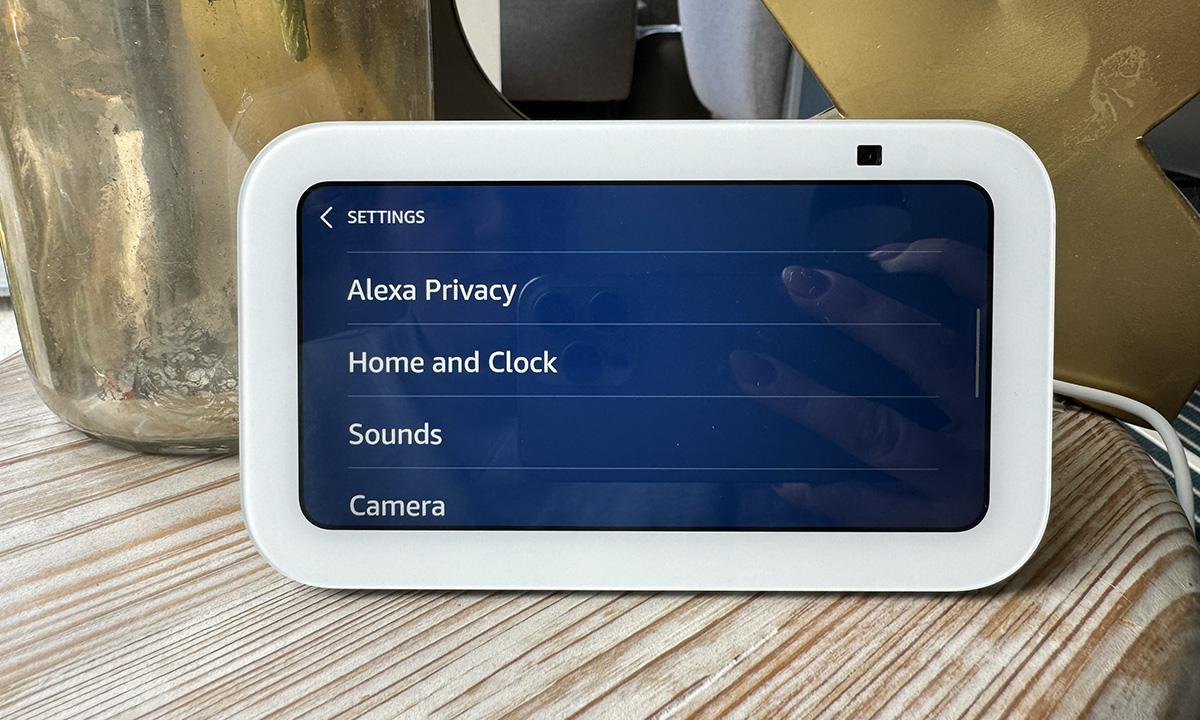
- Find your deliveries
When you are in the Home and Clock settings, you will see a tab to Home Content. Tap that and a whole new menu will appear. From here, it’s time to get your finger ready to scroll again, as you’ll need to find the Your deliveries option, which is towards the bottom: it is organized alphabetically. Make sure this is turned on if you want your orders to appear on the Echo Show, or off if you want to disable deliveries from appearing on the Echo Show.
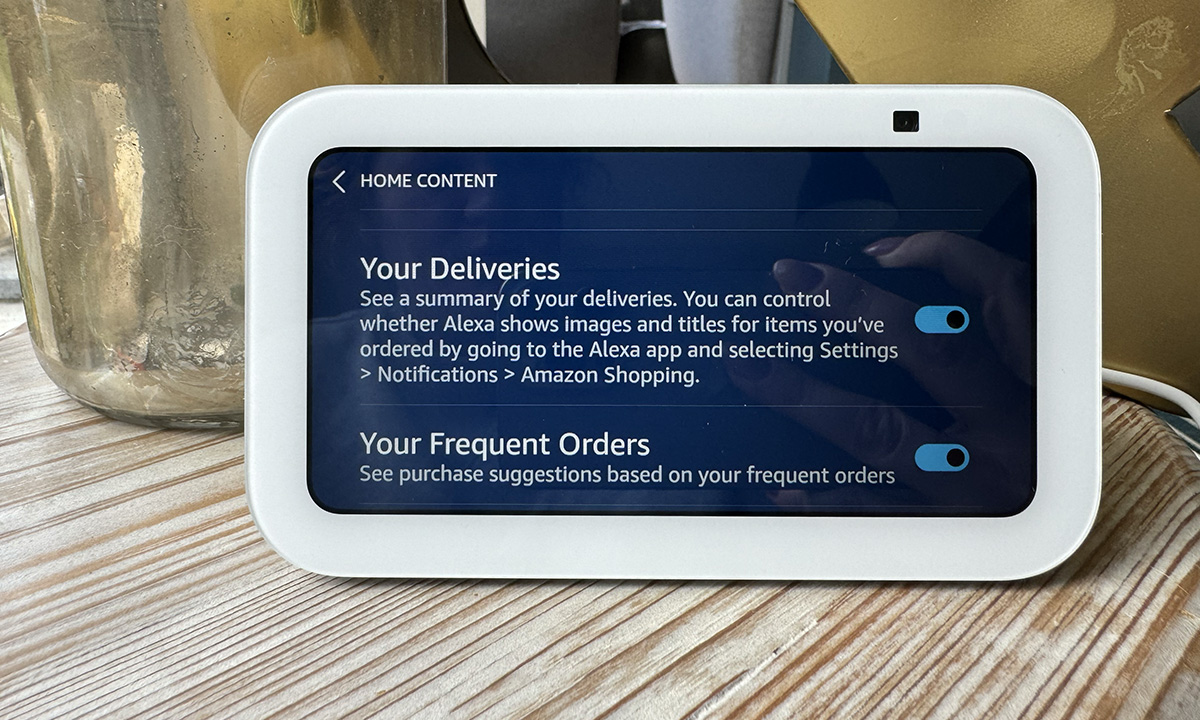
- Activate rotation
If you’ve turned on drops, you’ll want to make sure they rotate regularly on your Echo Show so you can see them more frequently. You can also disable anything you don’t use within the rotation to see your deliveries appear more.
The rotation is the same. Home Content Settings like Your Deliveries, right at the bottom. Turn it on and your deliveries will appear more on the Echo Show screen.
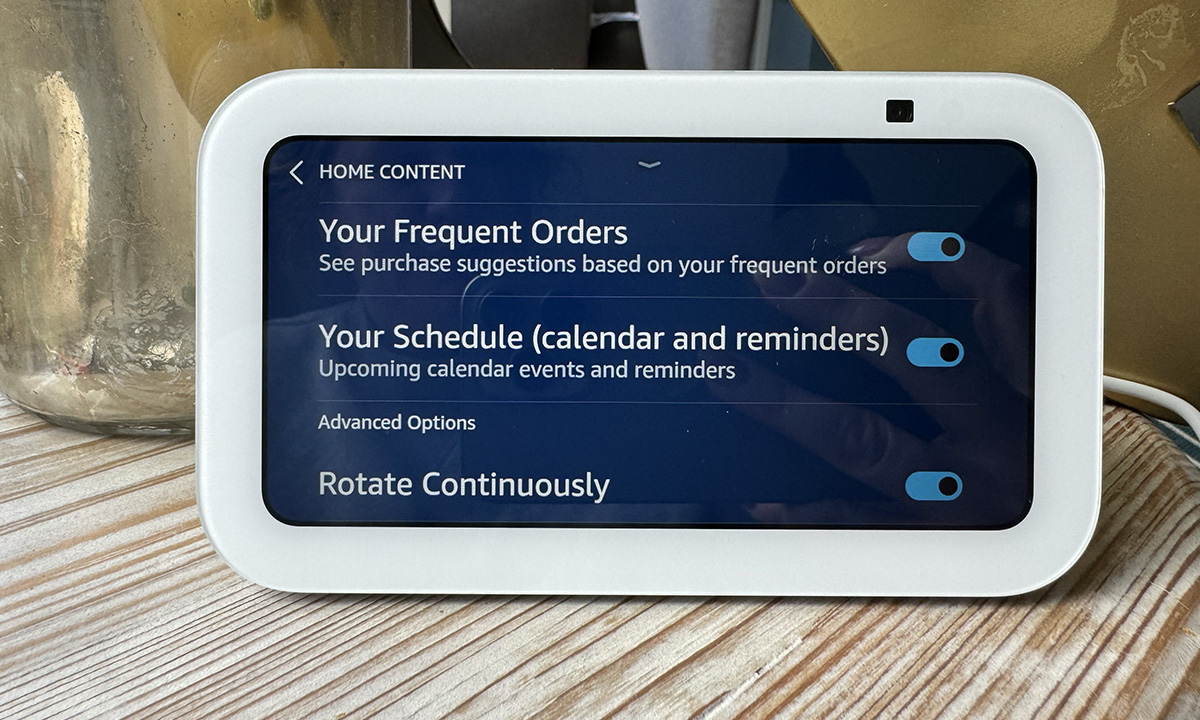
- Open settings in the Alexa app
If you want product titles to appear within your order, you will need to open the Alexa app on your phone or tablet and go to settings. This is in the More tab in the lower right corner.
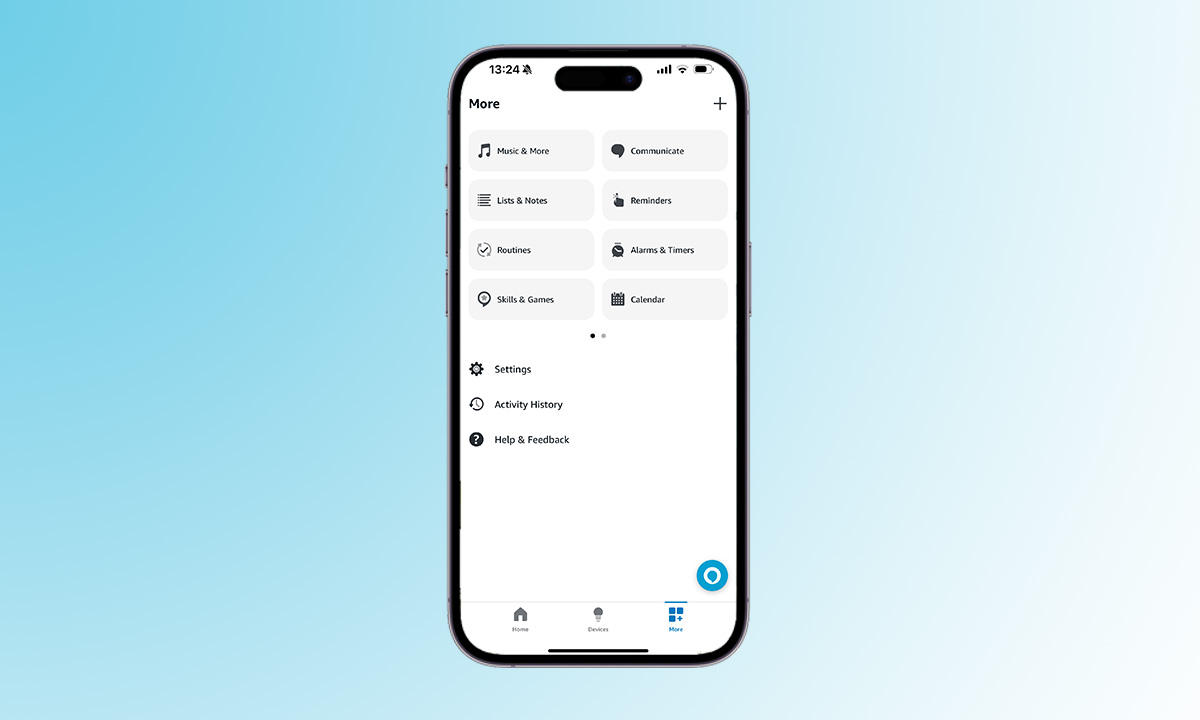
- Head to shopping on Amazon
Once you’ve opened settings, head to Notifications in the menu and tap Shopping on Amazon in the categories section.
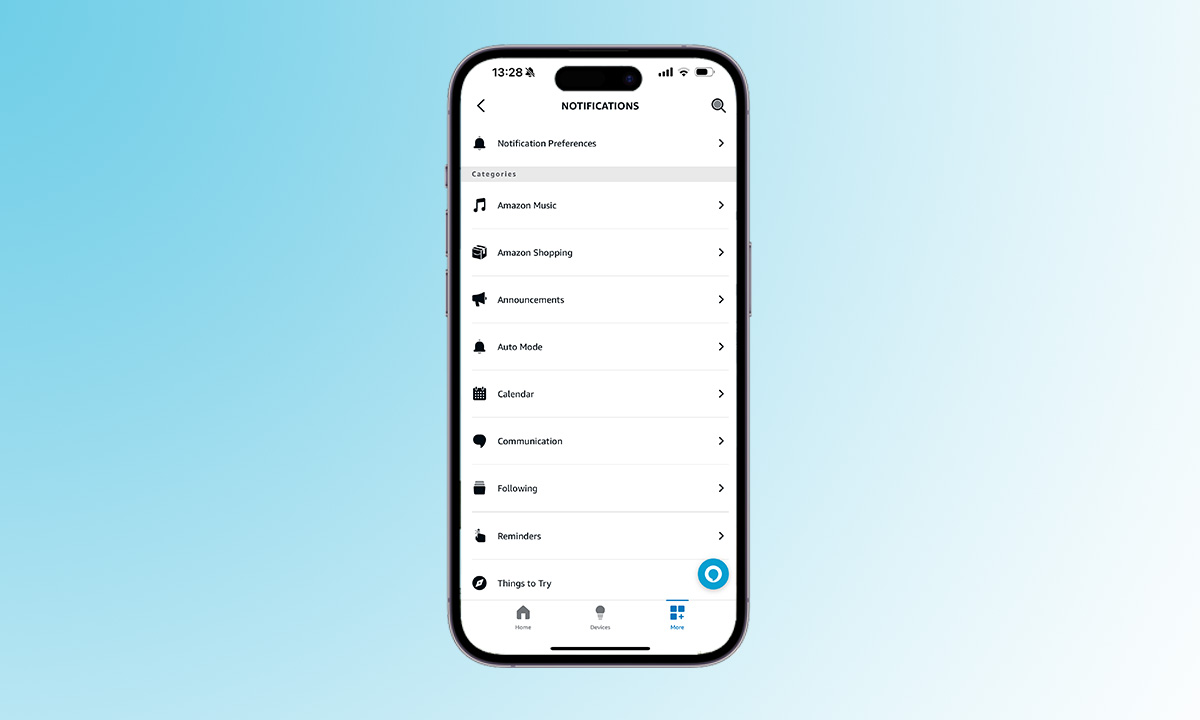
- Choose your title preferences
There is a section that appears immediately with the Shopping section on Amazon called ‘Speak or show item titles’. Within this section, you can turn various settings on or off. Your options include delivery item updates, return item updates, and including items in your shopping cart marked as gifts or those that could be gifts during major holidays.
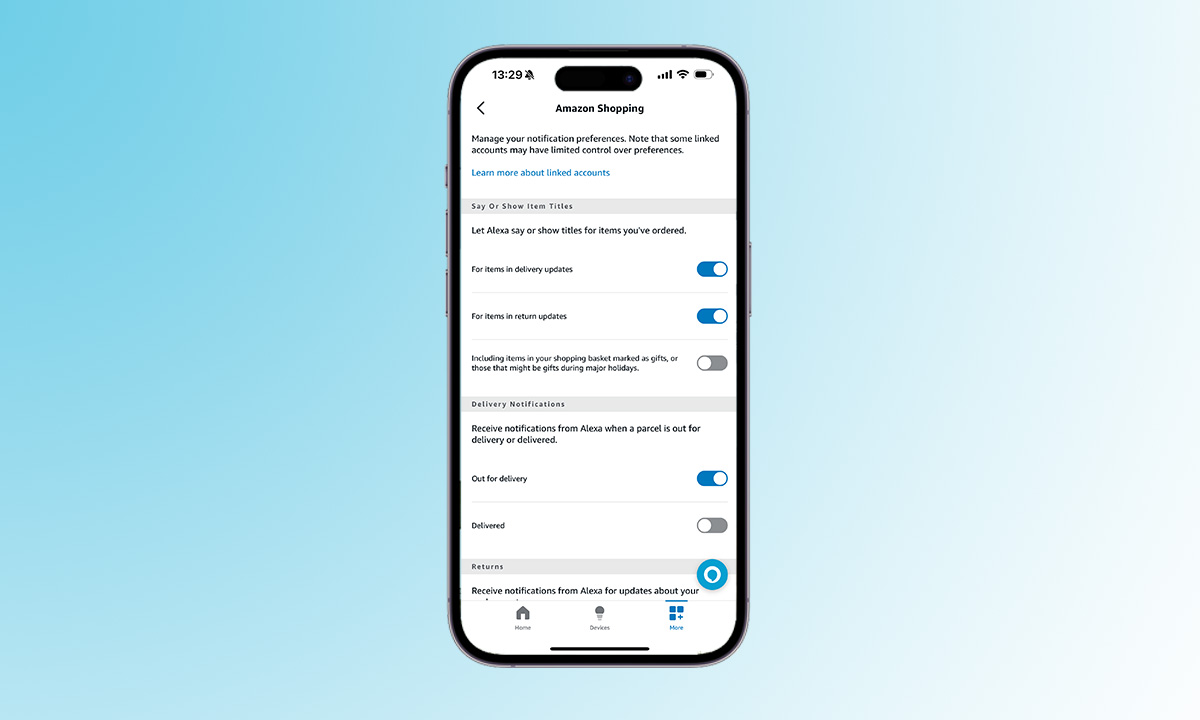
That’s all. Everything is ready now. Your Echo Show will now show all of your upcoming Amazon orders and will also show you the titles of your items if you’ve chosen the settings above.
Frequently asked questions
If you have multiple Echo Show devices, they will all show the same upcoming Amazon orders as long as Your Deliveries is turned on for each device.
Showing Amazon orders on Echo Show is a user-controlled feature. You can customize settings to your preferences, including whether or not to display item titles, ensuring your privacy and preferences are respected.
Yes, the Alexa app allows you to customize preferences separately for regular orders and items marked as gifts. You can choose whether you want to display titles for both or just one of these categories.
By default, enabling the Your Deliveries option in the Home Content settings on your Echo Show will display all upcoming Amazon orders. However, you have the option to customize the rotation and disable specific elements within the rotation settings.