How to Set Up Preset Speaker Groups on Sonos
Estimated reading time: 5 minutes
Play music quickly on your favorite Sonos speakers
There’s one feature on the Sonos speakers that’s probably our favorite. It also arrived in the new Sonos app when the company redesigned it in mid-2024.
The problem is that it’s not particularly easy to find. It hangs in the same spot that alarms on Sonos now do, and that’s not a spot you’ll come across all that regularly.
We’ve put together the best tips and tricks specifically for the new Sonos app in a separate feature and you can also read our general tips and tricks in another feature.
However, here we’ll explain how to create preset groups for your Sonos speakers, so that when you’re having a barbecue during the summer or a dinner party in the winter, you can tap one button to get all the Sonos speakers you want. Play tunes for your guests right away.
what you will need
- Your Sonos speakers
- The Sonos app
- Your smartphone or tablet
The short version
- Open the Sonos app.
- Touch the Setting gear at the top right.
- Tap ‘Manage‘ next to His system.
- Touch ‘Groups‘.
- Touch ‘Create group‘.
- Give your preset group a name.
- Select speakers You want to be part of your pre-established group.
- Touch ‘Save‘.
Once you create a preset group of speakers in Sonos, they will be available to choose from by their custom name. The name of the preset group will appear above the list of speakers you have when you tap the grouping icon (two speakers) on the Now Playing mini screen.
Tap it and select “Apply” and the music you’re playing will be transferred to all the speakers within that preset group you created. It’s perfect for, say, when you’re having a garden party and want to get the music flowing through your house quickly instead of having to search for a playlist and then select each individual speaker separately from the list.
Of course, you don’t need to create preset groups for everything, but having a couple, like a garden party or maybe football, means you can play music or commentary with just a couple of taps.
That’s all! You shouldn’t need to do anything else. Every time you want music to play on the speakers of one of your preset groups, simply follow the last step. It’s worth noting that if you want your TV’s audio to come through other speakers in your home (good for sporting events), make sure your Sonos soundbar is included in the same group.
Frequently asked questions
Yes. Including your Sonos soundbar in a preset group is a good way to play TV audio throughout your home, which is perfect for watching sports and allows you to follow the action around your home.
Sonos Preset Groups let you group specific Sonos speakers and save them with a custom name. This way, you can easily play music on all of those speakers at once with just a couple of taps, instead of having to select them individually each time.
Sonos doesn’t specify a limit on the number of preset groups you can create. It’s a good idea to only create groups that you will realistically use; Otherwise, you will overwhelm the options and it will be more difficult to find them than simply selecting the speakers individually.